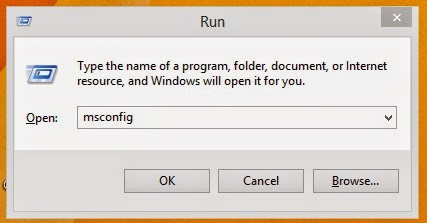Formatting your flash drive will erase all the existing data stored on your flash drive. We can also format our usb flash drive for the purpose of operating system compatibility
Here are some steps on how to format your usb flash drive.
1. Connect your usb flash drive to your computer or laptop. make sure to connect it directly to the usb port. Do not use usb port extension or usb port hub when formatting a usb flash drive to maximize the speed of the format process.
4. You will see a a format option box. Choose the file system you want your flash drive to have and be careful in choosing a file system some operating system does not recognize a usb storage device with different file system format.
5. Click "Start" to continue formatting your flash drive and wait for a few minutes to finish the process. you will see the pop up message " Format Complete".
Keywords: How to format, hoe to format usb, how to format flash drive, how to, usb, usb flash drive, file system, tips and tricks.
Here are some steps on how to format your usb flash drive.
1. Connect your usb flash drive to your computer or laptop. make sure to connect it directly to the usb port. Do not use usb port extension or usb port hub when formatting a usb flash drive to maximize the speed of the format process.
2. Wait the computer to detect your flash drive. you will notice a bubble notification in your right side of your task bar that your device driver software has been installed successfully and ready to use.
3. Open "My Computer" or if you are using windows 8 version open "This PC" then locate for the removable disk, Select and Right Click and choose "Format" option.
4. You will see a a format option box. Choose the file system you want your flash drive to have and be careful in choosing a file system some operating system does not recognize a usb storage device with different file system format.
- FAT is the most basic system for storing files. This system can be slow at times, but it reduces compatibility issues because of its simplicity. Not all systems and devices use FAT by default anymore.
- FAT32 maximizes the disk space within your drive. This system is ideal if you want to read and write to the drive on both Windows and Mac OS X systems. This format does not support files larger than 4 GB and drives larger than 32 GB.
- exFAT allows you to store files larger than 4 GB and can be read and written in Windows and OS X 10.6.5 and later. You may have difficulty getting it to work in older systems and devices.
- NTFS is a fast system that allows you to access your files quickly. NTFS is most suitable for drives that need to be accessed for operating heavy software. Windows can read and write on NTFS drives, but OS X can only read NTFS, not write.
When you choose to run a regular format on a volume, files are removed from the volume that you are formatting and the hard disk is scanned for bad sectors. The scan for bad sectors is responsible for the majority of the time that it takes to format a volume.
If you choose the Quick format option, format removes files from the partition, but does not scan the disk for bad sectors. Only use this option if your flash drive has been previously formatted and you are sure that your flash drive is not damaged.
If you choose the Quick format option, format removes files from the partition, but does not scan the disk for bad sectors. Only use this option if your flash drive has been previously formatted and you are sure that your flash drive is not damaged.
5. Click "Start" to continue formatting your flash drive and wait for a few minutes to finish the process. you will see the pop up message " Format Complete".
Keywords: How to format, hoe to format usb, how to format flash drive, how to, usb, usb flash drive, file system, tips and tricks.






.jpg)
.jpg)